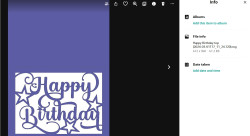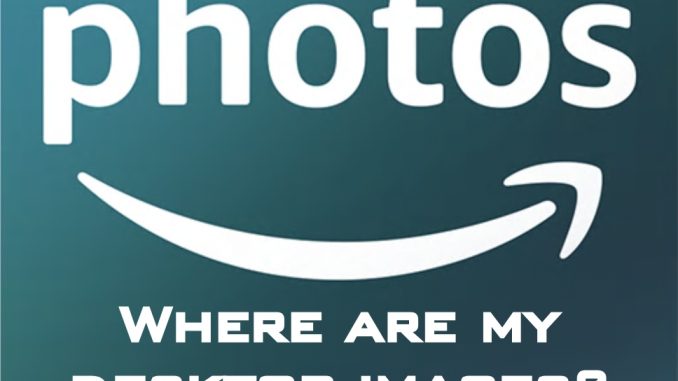
I found this question pops up a lot on the internet – Why are my desktop images not showing in Amazon Photos?
I too had the same problem.
Amazon give you a checklist to go by. For example:
Check that you are connected to the right account by signing out and signing back in. Confirm that there is available storage space. Check that your photos meet the file requirements, and have been uploaded successfully. Check if Auto-Save is activated on Amazon Photos for mobile. Check you’re logged in as the same user on both Amazon photos accounts.
I found my own solution because none of the above, or any other information applied to me.
I went into my desktop version of Amazon photos and none of my recent uploads were appearing. So, I decided to manually upload a folder to see if my images appeared. Still nothing. So, I clicked on the ‘Sort By’ option top left, changed it to Sort by ‘date uploaded’ and lo and behold there they all were.
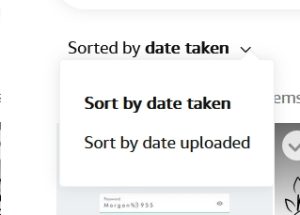
The reason for this anomaly is that none of my desktop images have a ‘date taken’ in the properties, so Amazon puts them at the bottom of the list. Example shown below.
So if you’re having the same problem as me, just sort by date uploaded and your missing images should appear near the top of the list.
Hope that helps some of you with the same problem.